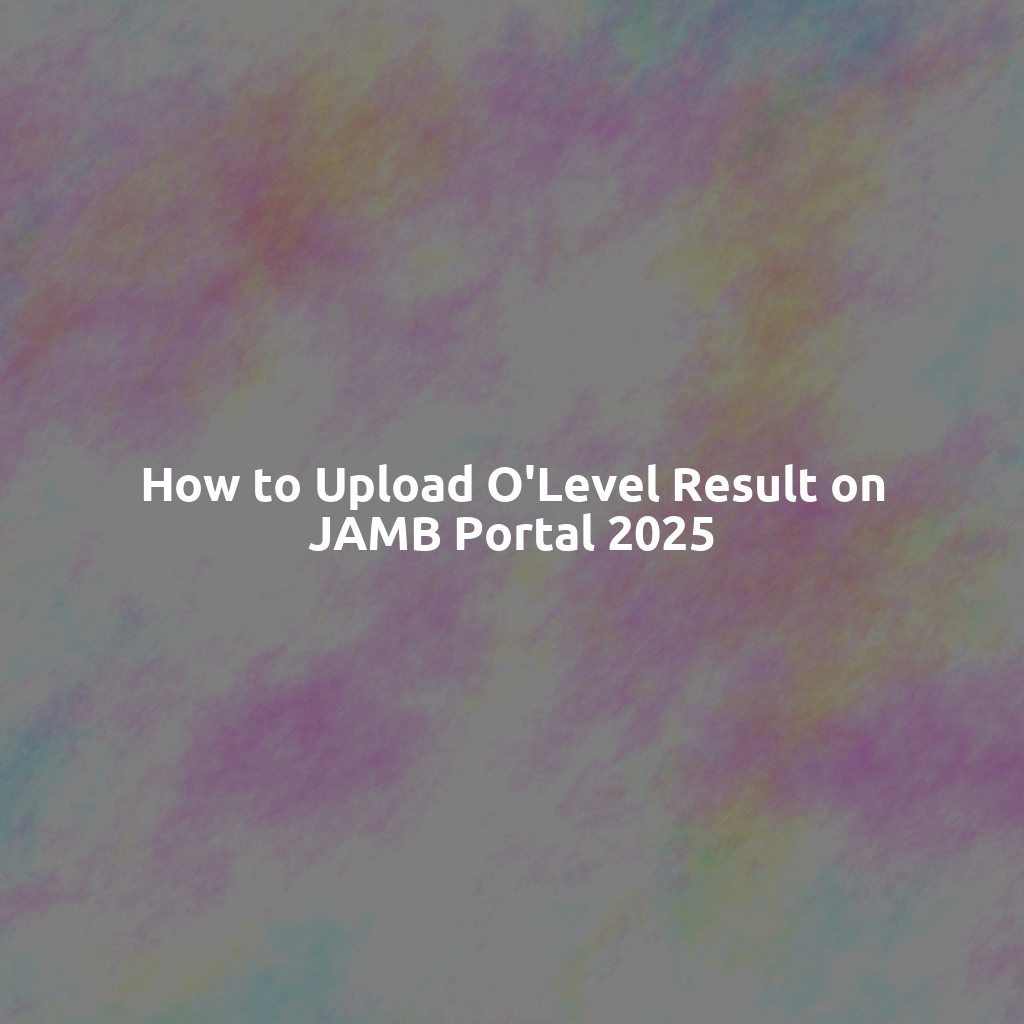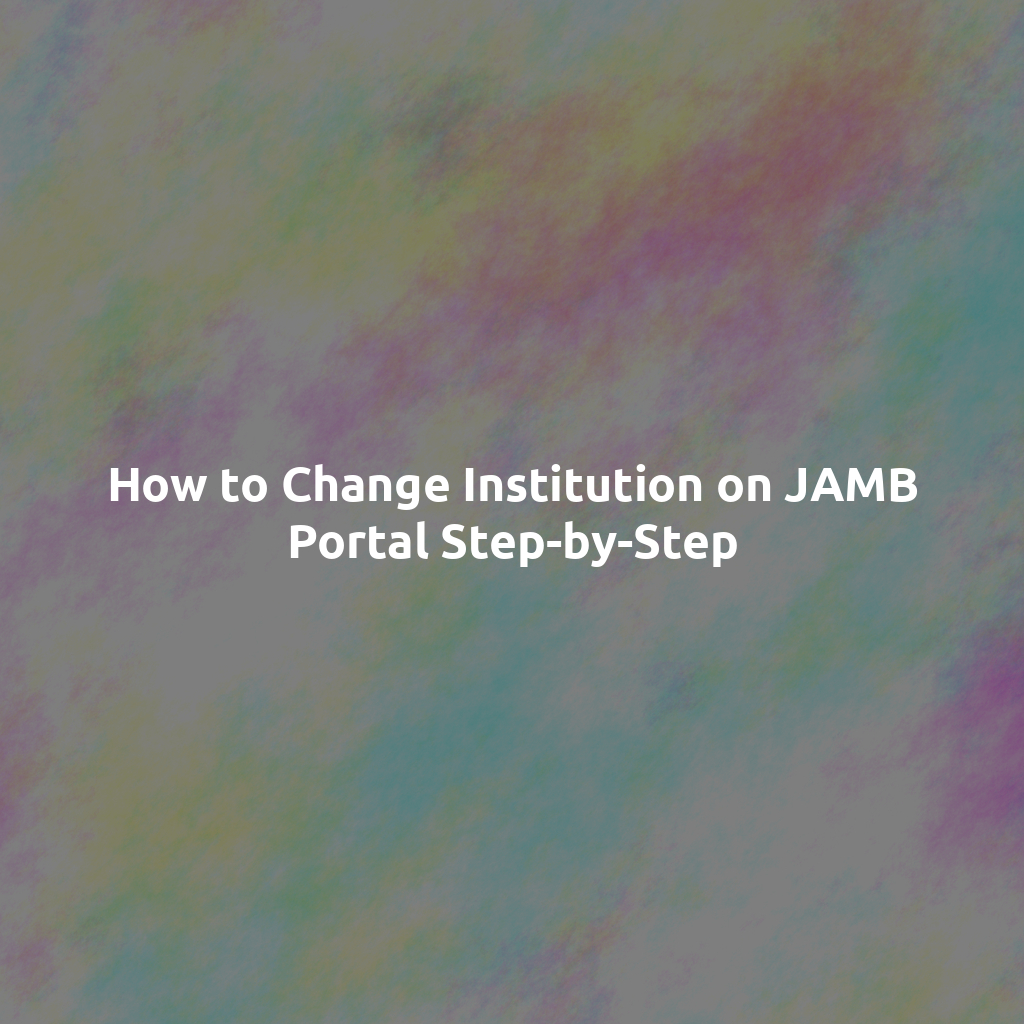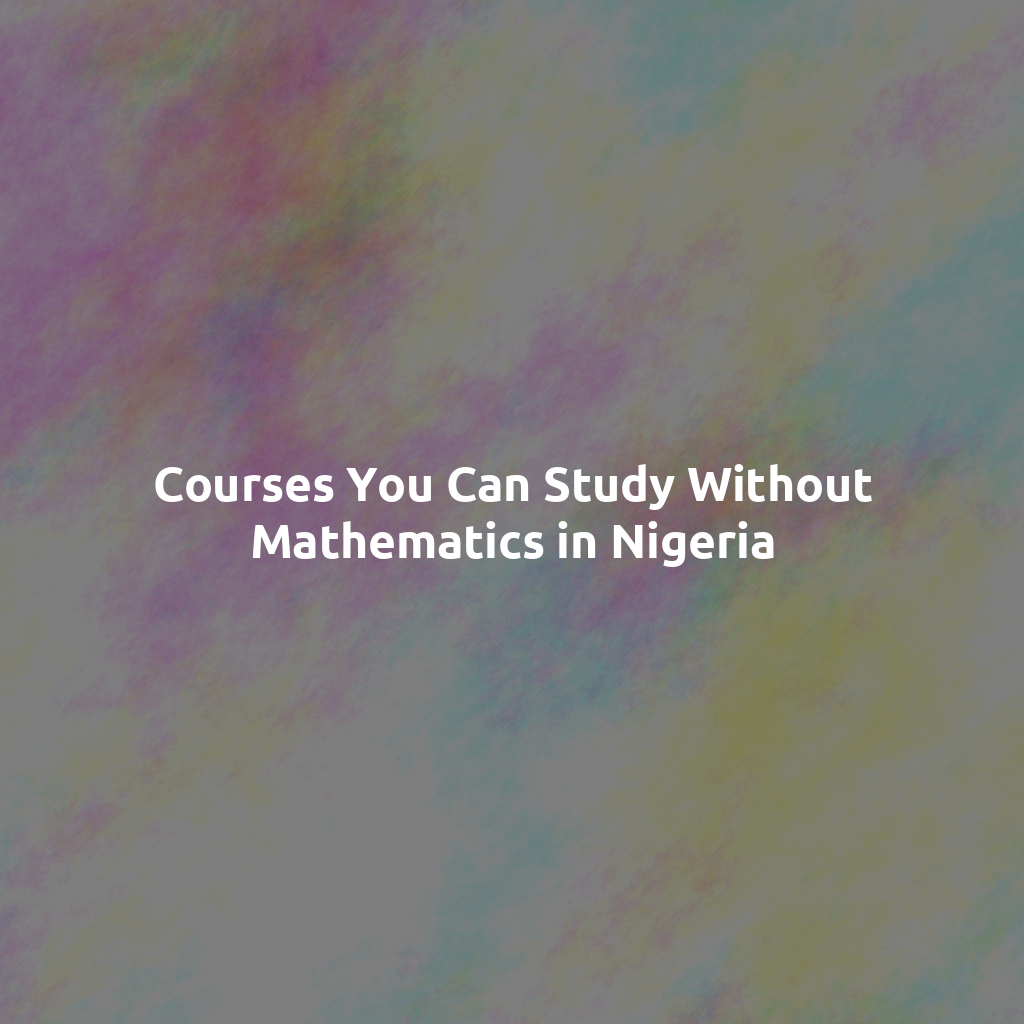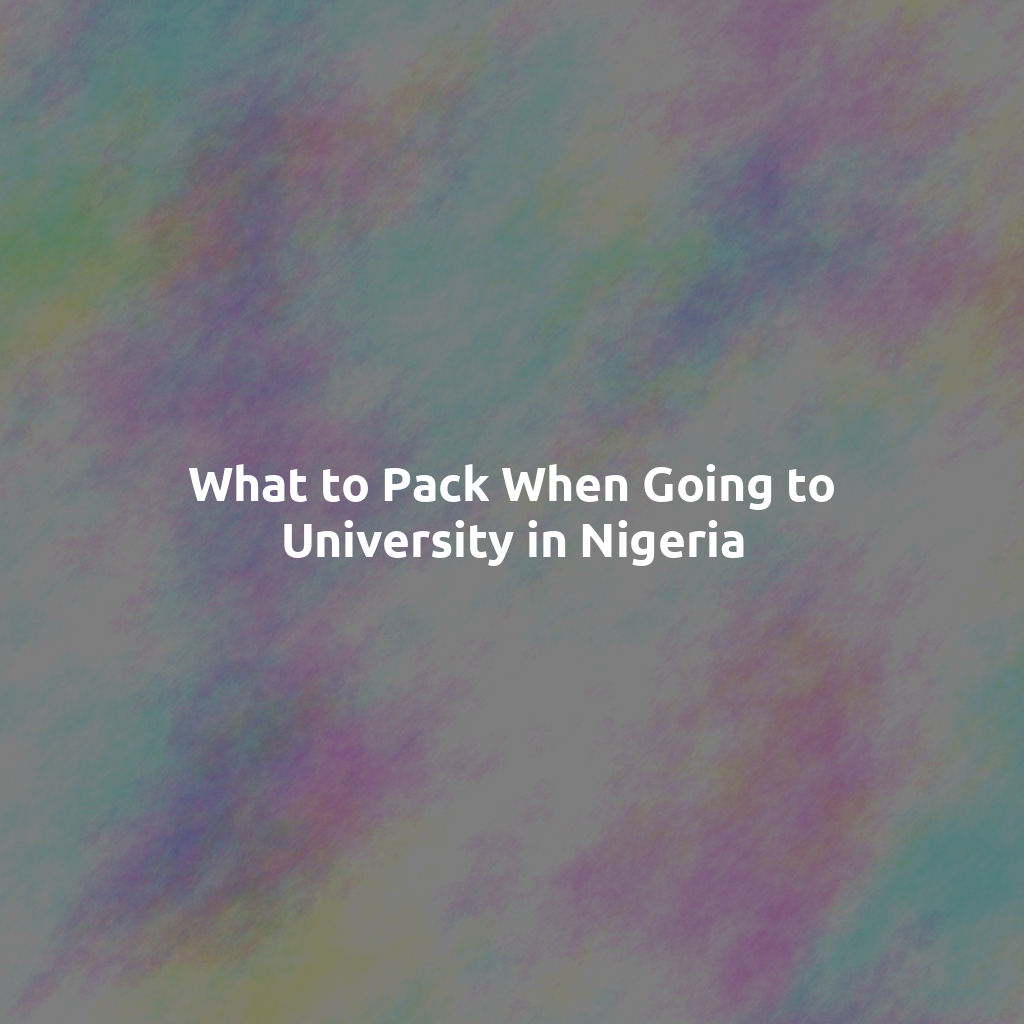Introduction to JAMB Portal and Its Importance for O’Level Results
The Joint Admissions and Matriculation Board (JAMB) Portal is essential for applicants.
This online platform facilitates the management of admissions in Nigeria.
Moreover, it plays a vital role in processing O’Level results.
Students must upload their O’Level results for their applications.
This requirement ensures accurate assessment during the admission process.
Advertisements
By entering their results, students demonstrate their qualifications.
In addition, the portal aids in reducing fraudulent activities.
A seamless upload experience enhances candidate participation.
Consequently, understanding the process is crucial for applicants.
Users can access various features on the JAMB Portal.
The portal allows candidates to verify their admission status as well.
Overall, it is a one-stop solution for prospective students.
Requirements for Uploading O’Level Results on JAMB Portal
You must have your O’Level result in hand.
Your result should be from a recognized examination board.
Ensure you have a valid email address for notifications.
A valid phone number is essential for verification.
Advertisements
JAMB Registration Number
Your JAMB registration number must be readily available.
This number links your application to your results.
Payment for Uploading Fees
Prepare to pay the required fee for the upload.
The payment can be done online via the JAMB portal.
Ensure to keep the payment receipt for records.
Internet Access
Reliable internet access is necessary for the upload process.
Consider using a computer for efficiency.
Login Credentials
You need your JAMB login credentials to access your profile.
Ensure you remember your password and username.
Step-by-step Guide to Accessing the JAMB Portal
Preparing for Access
First, ensure you have a stable internet connection.
Next, gather your login credentials for the JAMB portal.
You will need your email address and password for this step.
Navigating to the JAMB Portal
Open your preferred web browser on your device.
Type in the official JAMB website URL in the address bar.
Press the ‘Enter’ key to load the site.
Logging In to Your Account
Click on the ‘Login’ button on the homepage.
Enter your registered email address in the appropriate field.
Next, input your password in the password field.
Click the ‘Submit’ button to access your account.
Accessing the Result Upload Section
Once logged in, navigate to the ‘Profile’ section.
Look for the ‘O’Level Result Upload’ tab on the sidebar.
Click on this tab to proceed to the uploading process.
Uploading Your O’Level Result
Click the ‘Upload Result’ button within the section.
Attach a scanned copy of your O’Level result.
Ensure the file format is supported as specified on the portal.
Once attached, review the document for clarity and accuracy.
Finalizing Your Upload
Click the ‘Submit’ button to finalize the upload process.
A confirmation message will appear if successful.
You may also receive a confirmation email shortly after.
Checking the Upload Status
Return to the ‘Profile’ section of your account.
Locate the ‘Upload Status’ option to verify your submission.
Make sure the status reflects that your result has been uploaded.
How to Create or Log Into Your JAMB Profile
Creating a JAMB Profile
Visit the official JAMB website to start the profile creation process.
Click on the “Create Profile” button on the homepage.
Fill out the required information, such as your name and email address.
Make sure to provide a valid phone number for verification.
Once you complete the form, submit it to create your profile.
JAMB will send a verification code to your phone number.
Enter the code in the designated field to verify your profile.
After verification, you can log into your new profile.
Logging Into Your JAMB Profile
Go to the official JAMB portal for the login process.
Enter your registered email address in the appropriate field.
Provide your password to access your profile.
If you forget your password, click on the “Forgot Password” link.
Follow the instructions to reset your password.
Once logged in, you can manage your profile settings easily.
Feel free to update your personal information whenever necessary.
Navigating to the O’Level Result Upload Section
Accessing the JAMB Portal
Start by visiting the official JAMB portal.
Ensure you have a stable internet connection.
Use a compatible web browser for optimal performance.
Logging into Your Account
Enter your registered email address and password.
Click on the login button to access your dashboard.
If you forgot your password, use the recovery option.
Finding the Result Upload Section
Navigate to the ‘Profile’ section on your dashboard.
Click on the ‘O’Level Result Upload’ tab.
This section allows you to upload your results easily.
Preparing Your O’Level Results
Gather all relevant O’Level results before starting.
Ensure your results are clear and legible.
Use a scanner or camera to digitize your documents.
Uploading Your Results
Click the ‘Upload’ button to open the file selector.
Select the digitized O’Level results from your device.
Ensure that the file format is supported by the portal.
Finalizing the Upload Process
Review the uploaded files for accuracy.
Click on the ‘Submit’ button to complete the process.
You will receive a confirmation message upon successful upload.
Checking Your Upload Status
Return to the ‘O’Level Result Upload’ tab after submission.
Check for any alerts regarding your uploaded results.
Contact JAMB support if you encounter any issues.
Uploading Your O’Level Results
Accessing the JAMB Portal
Begin by navigating to the official JAMB portal.
Ensure you have a good internet connection for uninterrupted access.
Use a reliable device like a computer or smartphone.
Logging In to Your Account
Enter your registered email address and password.
If you forget your password, utilize the password recovery option.
Be patient as the portal may take a few moments to load.
Finding the O’Level Results Upload Section
Once logged in, locate the tab for ‘O’Level Results’ or ‘Results Upload’.
This section may be listed under your profile or application menu.
Click on it to proceed to the results upload form.
Entering Your O’Level Results
Fill in the required fields with your results details.
Include all relevant subjects and grades as specified.
Double-check each entry for accuracy before submitting.
Uploading Supporting Documents
If necessary, upload scanned copies of your O’Level certificates.
Ensure the documents meet the specified format and size requirements.
Use clear and legible scans to avoid processing issues.
Submitting Your Results
After entering your results, review all information one last time.
Click the ‘Submit’ button to finalize your upload.
You should receive a confirmation message after a successful submission.
Post-Submission Actions
Take a screenshot or note down any confirmation number provided.
Keep an eye on your email for updates or further instructions.
Revisit the portal if you need to make changes or updates.
Verifying the Uploaded Information Before Submission
Double-Check Your Details
Begin by reviewing all your uploaded information carefully.
Ensure that your O’Level results match your certificates accurately.
Check your name spellings for any typographical errors.
Confirm that your examination numbers are correctly input.
Review for Consistency
All details should be consistent across documents and the JAMB portal.
Verify your date of birth and other personal information.
Any discrepancies can lead to complications later.
Utilize the Preview Option
Most portals offer a preview feature; use it to your advantage.
This feature allows you to see how your information appears.
If there are mistakes, you can correct them before final submission.
Seek Assistance if Needed
If you encounter difficulties, do not hesitate to ask for help.
Contact JAMB support for clarifications on uploading processes.
Your institution may also provide guidance on this matter.
Final Checks
Before hitting the submit button, perform one last check.
Ensure that all required documents are uploaded correctly.
Confirm that all submission guidelines are followed thoroughly.
Common Issues Faced During the Upload Process
Incorrect Login Credentials
Many users struggle with incorrect login details.
This often leads to frustration during the upload process.
Ensure you double-check your username and password.
Browser Compatibility Issues
Some browsers may not work well with the JAMB portal.
This can prevent smooth uploads of your O’Level results.
Consider using popular and updated browsers like Google Chrome or Firefox.
File Size and Format Restrictions
The portal has specific guidelines for file sizes and formats.
Uploading incorrect file types can cause errors.
Ensure your documents are in acceptable formats, such as PDF or JPEG.
Connection Problems
Sometimes, a weak internet connection can hinder uploads.
This can lead to timeouts or failed submissions.
Make sure you have a stable and strong internet connection.
Navigation Errors within the Portal
Users may face challenges finding the correct sections in the portal.
This can lead to confusion and wasted time during the process.
Familiarize yourself with the portal layout beforehand.
Server Downtime
Occasionally, server issues may disrupt the upload process.
This can happen during peak periods of usage.
Check the JAMB official channels for updates on server status.
How to Resolve Common Issues
Resetting Login Credentials
If you’re unsure about your login details, reset them.
Follow the instructions provided on the JAMB portal.
After resetting, try logging in again.
Switching Browsers
If you experience browser-related issues, switch to another browser.
Sometimes, simply changing your browser fixes the problem.
Ensure that your chosen browser is up to date.
Preparing Files Correctly
Check file sizes before attempting to upload.
Compress files if they exceed the allowed size limits.
Save documents in the required formats as specified by JAMB.
Improving Internet Connection
To avoid connection issues, use a reliable network.
Consider using an Ethernet connection over Wi-Fi.
Disconnect other devices using the same network to increase speed.
Navigating the Portal Effectively
Take time to explore the portal layout before uploading.
Use provided guides or tutorials if available.
Bookmark frequently used sections for easier access.
Checking Server Status
Stay informed about the portal’s server status by regularly checking.
Visit the official JAMB website for any maintenance announcements.
Try accessing the portal at different times to avoid peak hours.
Importance of Timely Uploading for Admission Processing
Ensuring a Smooth Admission Process
Uploading your O’Level results on the JAMB portal is crucial.
This step ensures that your admission processing goes smoothly.
When you upload your results on time, it reflects your readiness.
Moreover, timely updates help maintain your eligibility for admission.
Avoiding Delays and Setbacks
Delays in uploading your results can cause significant setbacks.
Waiting too long may lead to missing crucial admission deadlines.
This can hinder your chances of being admitted into your desired program.
Furthermore, early uploads prevent unnecessary stress during the admission period.
Maximizing Your Admission Chances
Timely uploading increases your chances of getting a favorable admission outcome.
Universities often prioritize candidates with complete applications.
Therefore, ensuring your results are uploaded promptly may give you an edge.
Ultimately, this simple act can influence your academic future positively.
Staying Informed about Requirements
Always stay updated on requirements for uploading O’Level results.
Understanding the process can save you time and frustration.
Regularly check the JAMB portal for any changes or updates.
Staying informed helps you avoid common pitfalls and mistakes.