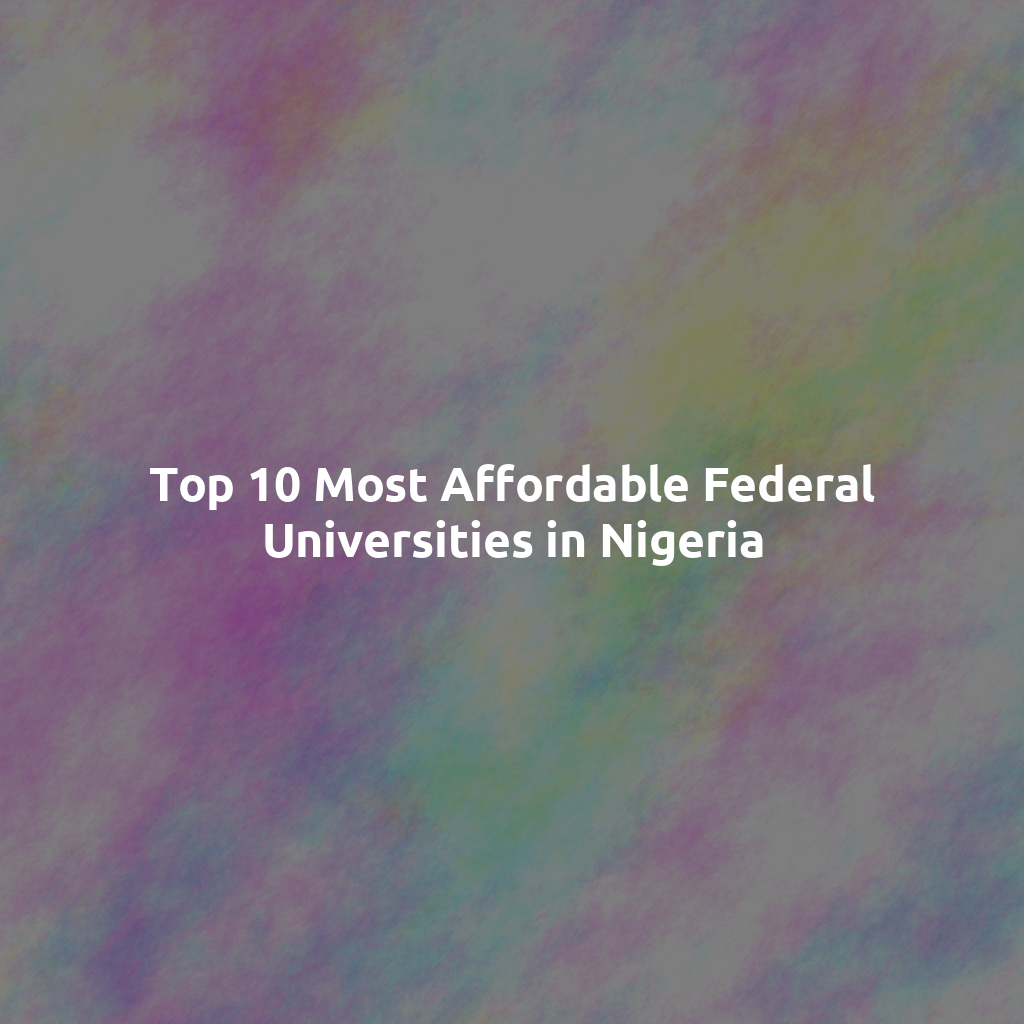Importance of JAMB for Nigerian Students
The Joint Admissions and Matriculation Board, or JAMB, plays a vital role in education.
It is responsible for conducting entrance examinations for Nigerian students.
Furthermore, JAMB administers the Unified Tertiary Matriculation Examination (UTME).
This exam is crucial for admission into tertiary institutions across Nigeria.
Students must understand the importance of a successful JAMB profile.
A well-managed profile simplifies the application process for universities.
Moreover, it helps students access vital information and updates from JAMB.
Linking an email to the JAMB profile enhances communication with the board.
Students receive timely notifications and essential details regarding their applications.
Mastering JAMB processes directly impacts a student’s future educational opportunities.
Benefits of Linking Your Email to Your JAMB Profile
Linking your email allows for real-time updates from JAMB.
You receive important notifications directly in your inbox.
This feature reduces the chances of missing critical information.
Streamlined Access to Information
Having your email linked streamlines accessing your profile.
You can quickly retrieve your exam information and updates.
This accessibility simplifies your overall JAMB experience.
Improved Security for Your Profile
Email linking adds an extra layer of security to your profile.
This measure protects your personal information effectively.
It also helps in recovering your profile if you lose access.
Increased Convenience
Linking your email provides convenience in managing your profile.
You can easily monitor changes and updates.
This ease of management saves time and effort.
Step-by-Step Guide on Accessing Your JAMB Profile
Visit the JAMB Website
Open your preferred web browser on your device.
Type in the official JAMB website URL in the address bar.
Press enter to navigate to the website.
Locate the Login Portal
Look for the “Login” option on the homepage.
Click on the “Login” link to proceed.
Enter Your Details
Input your registered email address in the designated field.
Next, enter your password in the password field.
Ensure your login credentials are correct.
Access Your Profile
Click the “Login” button to access your profile.
Your JAMB profile dashboard will now be visible.
Link Your Email Address
Navigate to the profile settings section of your dashboard.
Look for the option that says “Link Email.”
Click on it to start the linking process.
Confirm the Linkage
Follow the prompts to enter your email address again.
Ensure you double-check for any typos.
Click the “Confirm” button to finalize the linking process.
Verification Process
Check your email inbox for a verification email from JAMB.
Open the email and click on the verification link provided.
This action will complete the email linkage to your profile.
Troubleshooting Common Issues
If you do not receive the verification email, check your spam folder.
Ensure you have entered the correct email address.
Contact JAMB support if issues persist for further assistance.
How to Choose the Right Email for Your JAMB Profile
First, think about your requirements for a JAMB profile email.
You need an email that is easily accessible.
Additionally, it should be secure to protect your information.
Understand Your Needs
Next, choose a trustworthy email service provider.
Providers like Gmail and Yahoo offer reliable services.
Moreover, they provide features such as spam protection.
These features keep your email safe from unwanted messages.
Select a Reputable Email Provider
Also, create an email address that is unique.
A unique address helps ensure that no one else can access your profile.
Consider incorporating your full name and date of birth.
This method improves your email’s uniqueness.
Use a Unique Email Address
It is best not to use a shared email account for your JAMB profile.
A shared account can lead to confusion and security risks.
For this reason, use your personal email instead.
Avoid Using a Shared Email Account
Finally, ensure your email address appears professional.
Avoid nicknames and unprofessional language.
Instead, opt for a simple format combining your name.
This approach increases your credibility with institutions.
Keep it Professional
Updating Your Email in the JAMB Profile
Log In to Your JAMB Profile
First, visit the official JAMB website.
Locate the login section on the homepage.
Enter your email and password to access your profile.
Click on the “Sign In” button to proceed.
Navigate to Profile Settings
After logging in, look for your profile dashboard.
Find the “Profile” or “Account Settings” option.
Click to open your account settings.
Update Your Email Address
Inside the profile settings, find the section labeled “Email.”
Erase the old email address currently displayed.
Now, input your new email address correctly.
Confirm Your New Email Address
It is crucial to double-check your new email for typos.
After verifying, click on the “Save” or “Update” button.
This will store the change in your JAMB profile.
Verify Your Email Change
Check your email inbox for a confirmation message from JAMB.
Open the email and click on the confirmation link provided.
This step verifies your new email address.
Final Steps to Ensure a Successful Update
Return to your JAMB profile to see the updated email.
Make sure everything appears correctly on your profile page.
If you encounter issues, contact JAMB support immediately.
Common Issues Encountered When Linking Email
Email Address Already Exists
You may receive an error stating that the email address is already linked.
This message indicates that someone has already used the email with a JAMB profile.
To resolve this issue, first, check if you have previously registered the email with JAMB.
If so, try logging in with that email.
If you cannot remember the login details, consider using the password recovery option on the JAMB portal.
Incorrect Email Format
Another common issue is entering the email in an incorrect format.
The system requires a valid email format to proceed.
Ensure your email contains the “@” symbol and a domain, such as “.com” or “.org”.
If you are unsure, double-check for typos before re-submitting the email.
Technical Issues with the JAMB Portal
Sometimes, you may face technical issues while trying to link your email.
This might be due to server downtime or maintenance.
If you encounter this, try waiting a few hours before your next attempt.
Additionally, you can try clearing your browser cache or using a different browser.
Unresponsive Email Verification Process
After linking your email, you might not receive a verification email.
This issue can delay your account setup.
First, check your spam or junk folder to see if the email has been mistakenly filtered.
If it’s not there, consider requesting a new verification email via the JAMB portal.
Incompatibility with Mobile Devices
Linking emails from mobile devices can sometimes lead to errors.
The portal may not be fully optimized for all mobile browsers.
For a smoother experience, try linking your email through a desktop or laptop browser.
If using a mobile device is necessary, ensure your browser is updated to the latest version.
Verifying Your Email Link
Importance of Linking Your Email
Linking your email to your JAMB profile is vital.
It ensures you receive important notifications and updates.
Additionally, it helps keep your personal information secure.
Steps to Check Your Email Link
First, log into your JAMB profile using your credentials.
Next, navigate to the profile settings section.
Look for the email address field to verify your listed email.
If your email is incorrect, you can update it directly.
Confirming Your Email
After updating your email, check for a confirmation message.
JAMB will send a confirmation link to your new email.
You must click on this link to verify your email address.
Troubleshooting Common Issues
If you don’t receive the confirmation email, check your spam folder.
Make sure you entered the correct email address without typos.
In case of persistent issues, consider contacting JAMB support.
They can assist you with email verification problems.
Benefits of Linking Your Email
Having a linked email keeps you informed about exam schedules.
You also receive important updates regarding your registration.
Regular updates can help you prepare effectively for your exams.
Tips for Maintaining Your JAMB Profile After Linking Email
Regularly Update Your Email Settings
Check your email settings regularly to ensure they meet security standards.
Update your password frequently to enhance account security.
Make sure to verify any security alerts sent to your email.
Monitor Your Email for Updates
Keep an eye on your inbox for important JAMB notifications.
Mark the JAMB sender as a contact to avoid missing important messages.
Check your spam folder regularly to ensure no messages are missed.
Use a Professional Email Address
Choose an email that reflects your identity, preferably a professional one.
Avoid using slang or unprofessional names in your email address.
This helps in ensuring your correspondence is taken seriously.
Secure Your Email Account
Always enable two-factor authentication for extra security.
This prevents unauthorized access to your email account.
Use a strong password that combines letters, numbers, and symbols.
Keep Your Profile Information Accurate
Regularly update your personal information in your JAMB profile.
Make sure your phone number and email address are correct.
Accurate information helps in receiving crucial updates from JAMB.
Be Responsive to JAMB Communications
Respond to any requests from JAMB promptly to avoid issues.
This includes confirming your email or addressing any discrepancies.
Being proactive helps maintain a good standing with JAMB.